Initiatives Overview
Initiatives are the campaigns or plans your team execute in Kapost, like a product launch, nurture campaign, or event. Your initiatives are where you collect all the ideas, content, and other details that support a broader campaign or plan you’re working on.
Watch our Understanding Initiatives video for a brief tour of this feature.
Think of an initiative as a container for all the related content around a thematic or strategic plan. An initiative can contain an unlimited amount of content of any type, but should contain a couple pieces of content at minimum.
Take a look at the image below: It shows how two different initiatives. Each has their own task workflow and custom fields, while the same piece of content can be in different initiatives if the content serves them both:
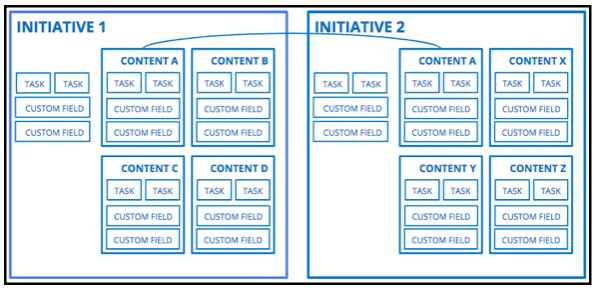
How It Helps
Initiatives help orchestrate all the moving parts for you, your teammates in the office, and the remote or external groups that play a role.
An initiative has a defined start and end date to keep teams on track, and it can be managed with its own high-level workflow to track key milestones for production. This not only helps the boots-on-the-ground team members operate, but it provides visibility in Canvas for directors and other executives who just need a high-level overview of what campaigns are in production.
Best Practices
- When you create an initiative, think about grouping its content assets together by theme or activity, and apply custom fields for things like product or persona. At the end of the day, the content should all serve the same objective or purpose.
- Add creative and/or campaign briefs in the initiative Details tab to provide team members with context as they move forward in executing the initiative. The Details tab is also where you will apply the right custom fields for the initiative.
- Because of the key at-a-glance information it provides, the initiative Content tab is where most team members will operate as an initiative is executed. Sort the list of content found in this section by Next Task Deadline to see what your team members are working on next and when that task is due to be completed by.
- Use the data in Analytics tab only after your initiative has been marked as complete. Review this data over time to monitor how the content in the initiative performs after it’s published, and use this insight to identify content that could be repurposed in the future.
- Content cannot be surfaced in Canvas if it’s not associated with an initiative. Create an ongoing initiative for unplanned content that is not part of an initiative yet.
How It Works
View all the initiatives your organization is working on in the Initiative Catalog. Access this catalog by clicking on the megaphone icon in the navigation bar.
Used Saved Views to narrow down your view and quickly find what you are looking for.
Create a new initiative by clicking on the + Create button in your top navigation bar.
Give your new initiative a title, a type, and start and end dates. This information may be edited later as needed in the initiative’s Details tab.
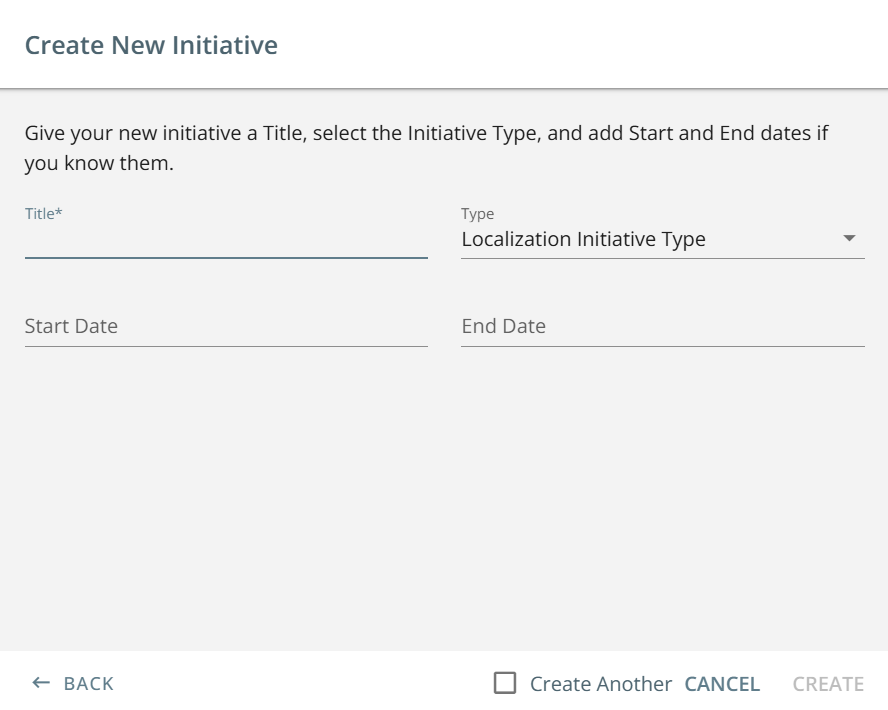
When you click Create, you will be taken to your new initiative.
You will see four tabs at the top of your page. Each tab toggles you to a section that helps you execute the initiative:
- Details: This section is where you update important background information for your initiative, such as its start and end date, owner(s), and relevant custom fields. This information ensures finding and reporting on initiatives is easy. You also interact with the initiative’s workflow from this tab.
- Content: The Content section shows a list of all the pieces of content in an initiative and provides at-a-glance details, like content ID, content type, content status, content stage, and the next task up in the content workflow. Click through to the content from this list, and complete bulk actions to the content in this list.
- Ideas: The Ideas tab displays the ideas that were submitted and approved or rejected for the initiative. You can also add new ideas for content for the initiative in this section.
- Analytics: The Analytics tab displays data for complete initiatives in Kapost. The data here provides insights around the content in an initiative, such as social channel shares and content downloads.
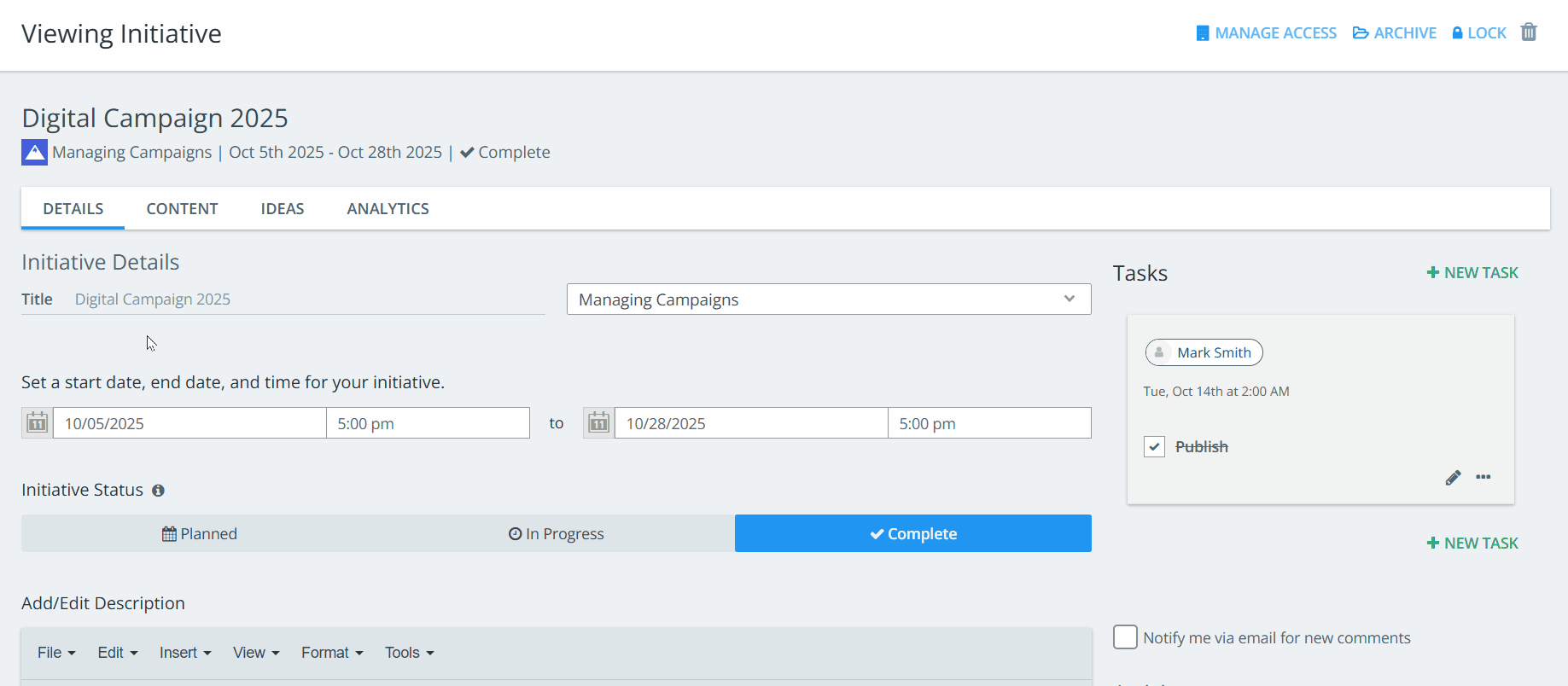
You can add content to initiatives in two different ways:
- Add new or existing content individually
A newly created initiative will not contain any content. To add content, go to the Content tab and follow the link to add existing content or create new content for the initiative.
To learn more, refer to Add Content Assets To An Initiative.
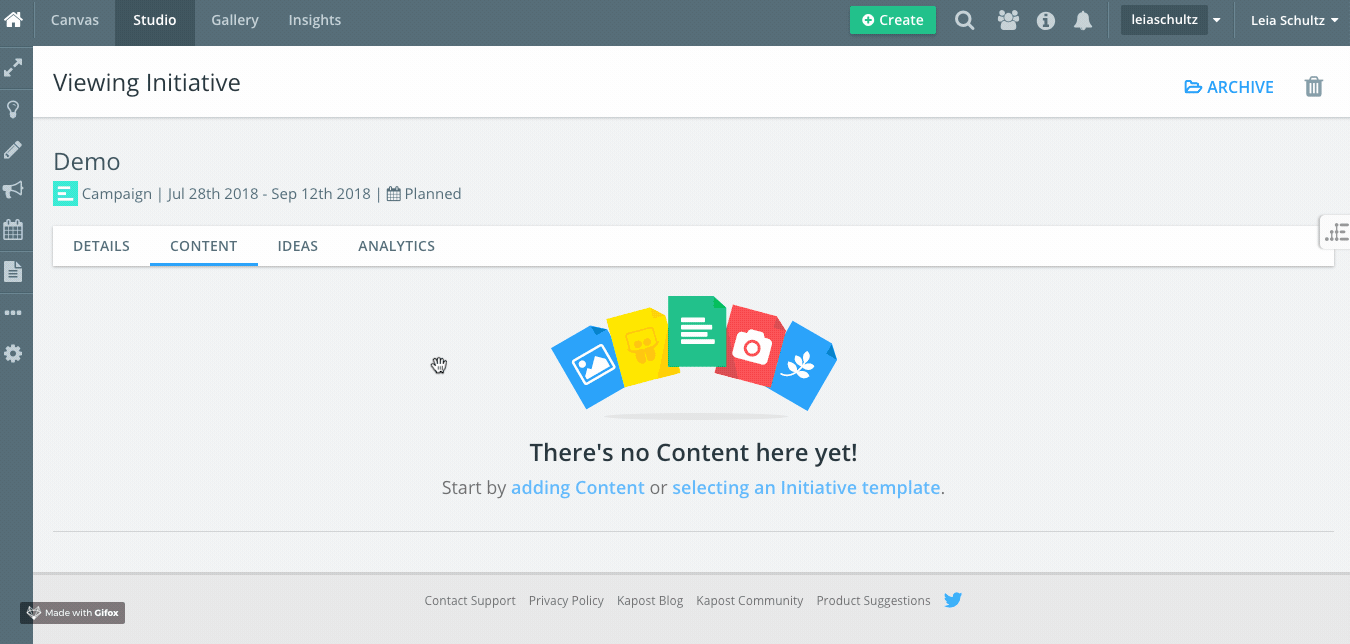
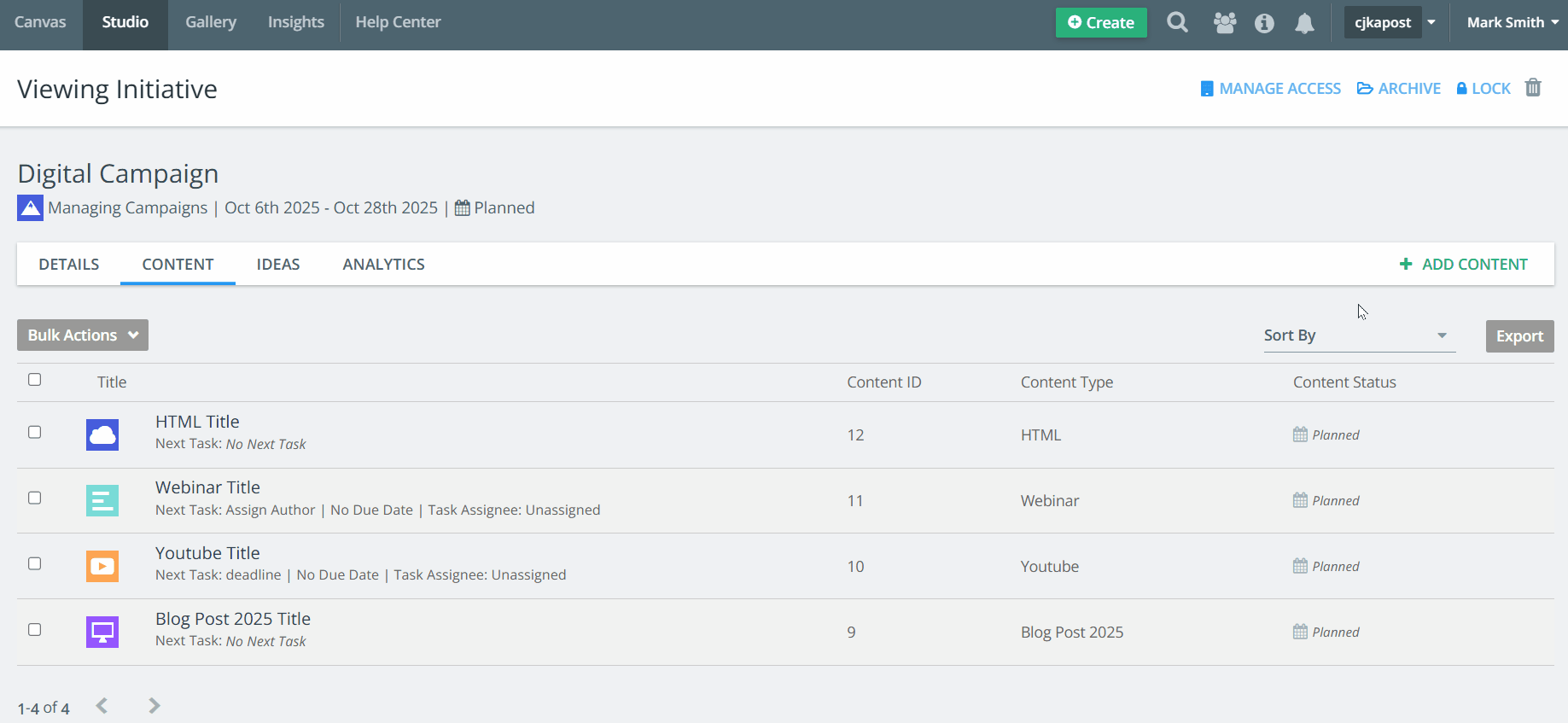
- Add a template to populate your initiative with predetermined content needed to execute it based on its type.
When you create a new initiative, you can add a template of content to it by clicking to the Content tab and following the link to select an initiative template.
Choose the right template and click Apply to add the content to the initiative.
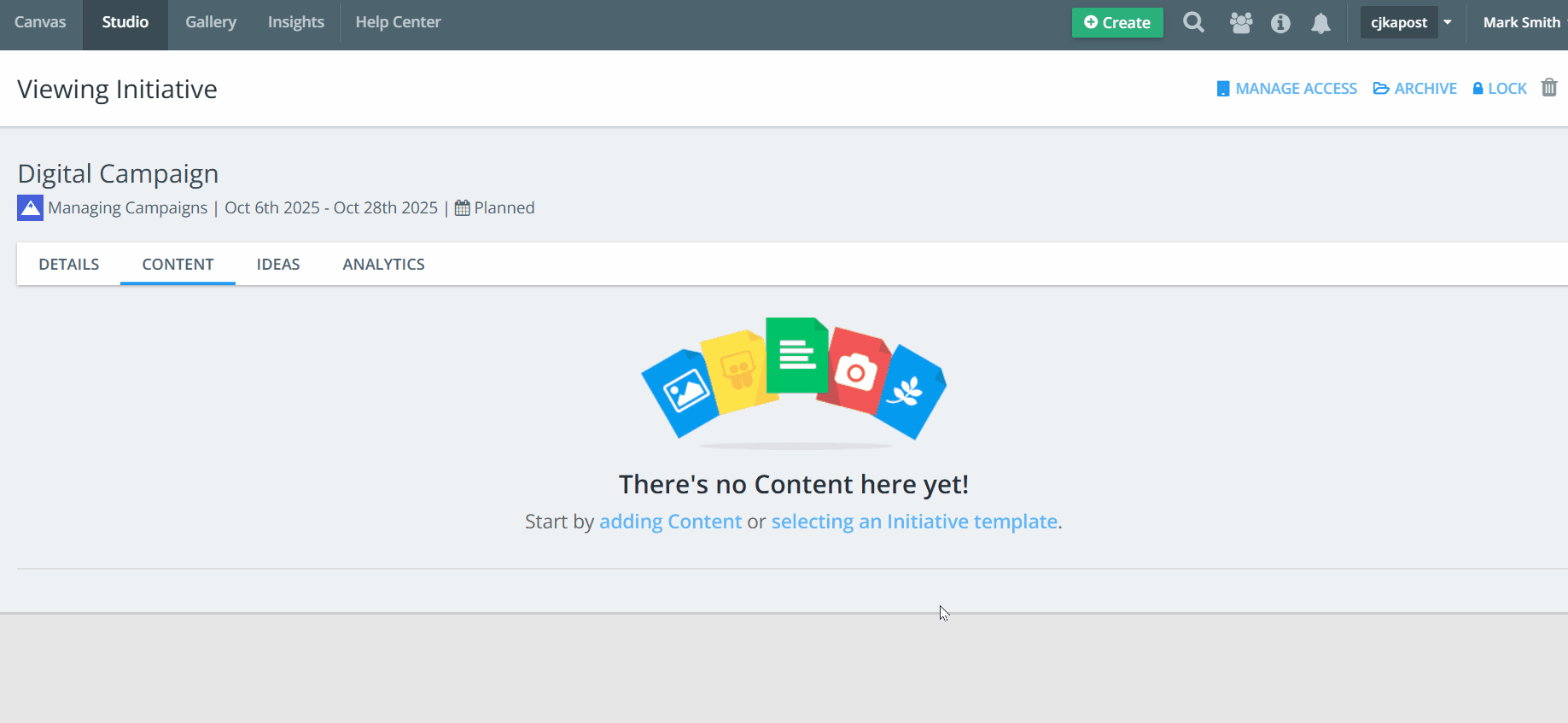
If an initiative is deleted accidentally and you want to restore it, contact your Kapost Customer Success Manager who can restore the initiative in your platform.
For information on bulk tagging content in an initiative, check out Bulk Tagging Content Within Initiatives.